PowerPoint Basic to Advance - Level 3
Overview
Do you wish to learn the art of creating stunning presentations? Would you like to hold the attention of your audience and have their focus for the duration of the presentation? Now, you can with this great course, the PowerPoint Basic to Advance – Level 3 training that will give you a fundamental understanding of how to build awesome presentations that will engage your audience from start to finish.
The course will cover the basics of developing presentations and teach you how to use popular presentation tools effectively. It is a step by step course that will help you become efficient and productive in PowerPoint. You will have an amazing range of skills and expertise to put into practice and start creating your very own presentations complete with text, visual appearance and other effects.
The PowerPoint Basic to Advance – Level 3 course will provide a complete understanding of PowerPoint all the way to advance features and functions. This course is ideal not just for beginners but also learners who have relative skills but want to further their understanding of PowerPoint and develop amazing presentations that will capture their audience. This is a CPD certified course that will demonstrate to potential employers that you are continually developing yourself, and will make you a desirable candidate.
Why You Should Consider Taking this Course at Study365?
Study365 is a leading online provider for several accrediting bodies, and provides learners the opportunity to take this exclusive course awarded by CPD. At Study365, we give our fullest attention to our learners’ needs and ensure they have the necessary information required to proceed with the Course. Learners who register will be given excellent support, discounts for future purchases and be eligible for a TOTUM Discount card and Student ID card with amazing offers and access to retail stores, the library, cinemas, gym memberships and their favourite restaurants.
- Learning Outcomes
- Who is this Course for?
- Entry Requirements
- Access Duration
- Method of Assessment
- Certification
- Awarding Body
- Progression and Career Path
- Have an understanding of the basic features of PowerPoint
- Learn to create effective presentations
- Learn how to enhance your presentations with PowerPoint tools
- Learn how to capture the attention of your audience with your presentation
This course is recommended for,
- Anyone who wants to learn PowerPoint
- Individuals who need PowerPoint for their job
- Individuals working in an office environment
- Learners should be over the age of 16, and have a basic understanding of English, ICT and numeracy.
- A sound educational background is recommended
The course will be directly delivered to you, and you have 12 months access to the online learning platform from the date you joined the course. The course is self-paced and you can complete it in stages, revisiting the lessons at any time.
In order to qualify in ‘PowerPoint Basic to Advance - Level 3’ successfully, learners will take an online test with each module being rounded off with multiple-choice questions. This online test is marked automatically, so you will receive an instant grade and know whether you have passed the course.
Upon the successful completion of the course, you will be awarded the ‘PowerPoint - Level 3’ Certificate accredited by CPD.
CPD is a leading awarding body in the United Kingdom that meets an excellent standard of high quality education. CPD is committed towards the enhancement of proficiency and personal skills in order to develop learners’ skills and abilities. CPD ensures that both practical and academic qualifications assist individuals to re-skill or up-skill and maintain a competitive advantage in their chosen industry.
The PowerPoint Basic to Advance - Level 3 Certificate will improve your candidature for a number of jobs in several leading industries. You can use this qualification to study more courses in the same field and enhance your academic expertise, if you want to gain valuable knowledge to add as a skillset on your resume. You can also demand for a salary increment or job promotion from your employer. Given below are job titles you can land, along with the average UK salary per annum according to https://www.glassdoor.com.
- Office Administrators - £41,000 (Approximately)
- Administrative Assistants - £37,000 (Approximately)
Course Curriculum
| 01: Introduction | |||
| 1.1.Powerpoint Course Overview | 00:03:00 | ||
| 1.2.Quick Microsoft PowerPoint Refresher | 00:02:00 | ||
| 1.3.Versions of PowerPoint | 00:02:00 | ||
| 02: Creating Your First PowerPoint Slide | |||
| 2.1.Download and Install PowerPoint | 00:02:00 | ||
| 2.2.Access or Start PowerPoint Application | 00:04:00 | ||
| 2.3.Selecting your Slide | 00:06:00 | ||
| 2.4.Creating First PowerPoint Slide | 00:06:00 | ||
| 03: Editing Objects in Slides - Home Menu | |||
| 3.1.Cut, Copy, Paste, Duplicate Text Objects | 00:06:00 | ||
| 3.2.Selecting New Slides, Duplicate and Reuse a Slide | 00:09:00 | ||
| 3.3.Slide Layout, Resetting and Adding Sections | 00:08:00 | ||
| 3.4.Font Size, Bold, Italic and Underline Text | 00:09:00 | ||
| 3.5.Changing font sizes, Clear formatting, Highlighting text and Changing text color | 00:08:00 | ||
| 3.6.Bullets numbering, List levels, Line spacing, Alignment and Justify | 00:11:00 | ||
| 3.7.Add or Remove Columns, Text Direction, Align Text, and Convert to Smart Art | 00:07:00 | ||
| 3.8.Drawing Shapes – Text, Circles, Squares and Arrows | 00:08:00 | ||
| 3.9.Order, Group and Position Object (Drawing) | 00:10:00 | ||
| 3.10.Shape Fill and Shape Outline | 00:10:00 | ||
| 3.11.Shape Effect and Format | 00:07:00 | ||
| 3.12.Find, Replace and Select (Editing) | 00:11:00 | ||
| 3.13.Insert Shapes and Styles (Shape Format Menu) | 00:06:00 | ||
| 3.14.WordArtStyles and Accessibility (Shape Format Menu) | 00:03:00 | ||
| 3.15.Arrange and Size Objects (Shape Format Menu) | 00:04:00 | ||
| 04: Adding Objects to Slides - Insert Menu | |||
| 4.1.Inserting Through Slide Themes | 00:02:00 | ||
| 4.2.New Slide Themes and Options | 00:01:00 | ||
| 4.3.Inserting a Table | 00:05:00 | ||
| 4.4.Inserting Images (Pictures, Online Pictures, Screenshots, Photo Album) | 00:09:00 | ||
| 4.5.Illustrations (Shapes, iCons, 3D Models, SmartArt and Charts) | 00:08:00 | ||
| 4.6.Insert or Import Excel Table | 00:03:00 | ||
| 4.7.Table Styles, WordArt Styles and Draw Borders (Table Design) | 00:11:00 | ||
| 4.8.Add Row & Colums, Merge, Size & Align Cells, Table Size & Arrange (Table Layout) | 00:13:00 | ||
| 4.9.Zoom (Insert – Link) | 00:06:00 | ||
| 4.10.Creating Links within Insert Menu | 00:06:00 | ||
| 4.11.Add-Ins (Get Add-ins and My Add-ins) | 00:04:00 | ||
| 4.12.Add Action to Objects (Insert – Links) | 00:07:00 | ||
| 4.13.Add Comments to Objects (Insert – Comment) | 00:05:00 | ||
| 4.14.Text, Header & Footer, WordArt, Date & Time, Slide and Object (Insert – Text) | 00:11:00 | ||
| 4.15.Add Equations and Symbols (Insert -Symbols) | 00:11:00 | ||
| 4.16.Add Videos to Slides (Insert – Media) | 00:03:00 | ||
| 4.17.Insert Audio to Slides (Insert – Media) | 00:05:00 | ||
| 4.18.Screen Recording (Insert – Media) | 00:05:00 | ||
| 4.19.Remove Picture Background (Picture Format Menu) | 00:04:00 | ||
| 4.20.Picture Corrections, Color Artistic Effects & Transparency (Picture Format -Adjust Menu) | 00:05:00 | ||
| 4.21.Compress, Change and Reset Pictures (Picture Format – Adjust Menu) | 00:04:00 | ||
| 4.22.Picture Border, Effects and Layout (Picture Format – Picture Styles) | 00:04:00 | ||
| 4.23.Picture Accessibility and Arrangement (Picture Format – Arrange) | 00:05:00 | ||
| 4.24.Crop, and Change Picture Size (Picture Format – Size) | 00:08:00 | ||
| 05: Designing Slides - Design Menu | |||
| 5.1.Selecting Themes for your Slide | 00:03:00 | ||
| 5.2.Variants | 00:02:00 | ||
| 5.3.Customize Slide (Standard vs Widescreen) and Format Background | 00:05:00 | ||
| 5.4.Designer View of Slide | 00:04:00 | ||
| 06: Transitions | |||
| 6.1.Transition from one Slide to Another | 00:10:00 | ||
| 6.2.Timing Slides with Sounds and Duration | 00:04:00 | ||
| 07: Animations | |||
| 7.1.Different Type of Animations (Entrance, Emphasis and Exit) | 00:03:00 | ||
| 7.2.Different Type of Animations (Motion Paths and Additional Effects) | 00:05:00 | ||
| 7.3.Motion Path Animation for Shapes | 00:04:00 | ||
| 7.4.Animation for Pictures, Videos and Audio | 00:03:00 | ||
| 7.5.Timing Animated Objects | 00:08:00 | ||
| 7.6.Objects Sequence or Reorder | 00:04:00 | ||
| 7.7.Deleting Animation From Objects | 00:02:00 | ||
| 7.8.Adding Multiple Animation to an Object (Advance Animation) | 00:04:00 | ||
| 7.9.Animation Pane, Trigger, Animation Painter (Advance Animation) | 00:08:00 | ||
| 08: Slide Show | |||
| 8.1.Starting the Slide Show | 00:05:00 | ||
| 8.2.Setting Up Slide Show | 00:08:00 | ||
| 8.3.Rehearse Timings (Set Up Slide Show) | 00:07:00 | ||
| 8.4.Record Slide Show | 00:06:00 | ||
| 8.5.Play Narrations, Use Timings, Show Media Controls | 00:03:00 | ||
| 8.6.Monitors and Presenter View | 00:08:00 | ||
| 09: Review | |||
| 9.1.Proofing, Accessibility and Insight | 00:06:00 | ||
| 9.2.Language | 00:04:00 | ||
| 9.3.Adding and Deleting Comments | 00:04:00 | ||
| 9.4.Comparing Presentations | 00:05:00 | ||
| 9.5.Hide or Delete Ink | 00:05:00 | ||
| 10: View | |||
| 10.1.Changing Presentation and Slide Views | 00:04:00 | ||
| 10.2.Master Views | 00:05:00 | ||
| 10.3.Ruler, Gridlines and Guides | 00:03:00 | ||
| 10.4.Zoom (View) | 00:01:00 | ||
| 10.5.Color and Grayscale your Presentation | 00:03:00 | ||
| 10.6.New Window, Arrange All, Cascade, Move Split and Switch Window | 00:06:00 | ||
| 11: File Menu | |||
| 11.1.Powerpoint Information | 00:06:00 | ||
| 11.2.Saving Presentation | 00:07:00 | ||
| 11.3.Print, Share, Export and Close | 00:11:00 | ||
| 11.4.Account and Feedback | 00:06:00 | ||
| 11.5.General Options | 00:14:00 | ||
| 11.6.Proofing Options | 00:10:00 | ||
| 11.7.Save, Language and Ease of Access Options | 00:12:00 | ||
| 11.8.Advance Options | 00:17:00 | ||
| 11.9.Customize Ribbon, Quick Access Toolbar, Add-in and TrustCenter | 00:09:00 | ||
| Mock Exam | |||
| Mock Exam : PowerPoint Basic to Advance | 00:40:00 | ||
| Final Exam | |||
| Final Exam : PowerPoint Basic to Advance | 00:40:00 | ||
| Certificate Download Guide | |||
| Certificate Download Guide | 00:02:00 | ||


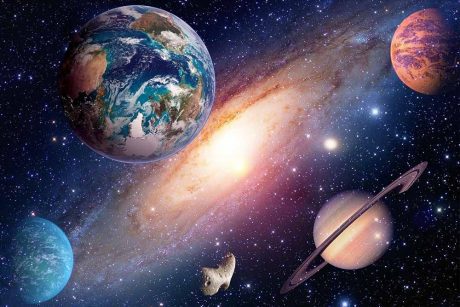



Lane Hudson
The training was really good as it enabled me to learn PowerPoint all the way from the basics to advanced features.
Nicky Scott
This course was focused on the from beginner level to advance level and took me step by step in this PowerPoint course.
Alexis Williams
By taking this course and earning a recognised qualification, I hope to improve my career opportunities working in an office environment, and progressing from there.
Haiden Read
I was provided customer support during my time at Study365. Great job!